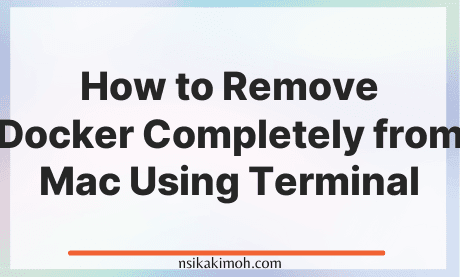Table of Content
Docker is a very useful software for containerizing our application and services.
However, it comes with its con of consuming a lot of space and if not properly checked, you may have a lot of unused images and containers clogging up your storage real estate.
This gets particular worse in MacOS given that the files may be completely hidden in a plethora of system directories, making it difficult to remove docker by simply uninstalling it.
Here is how you can delete docker completely from your computer using the mac terminal:
Open a new Mac terminal window and run the commands one after the other.
sudo rm -rf ~/.docker
sudo rm -rf ~/Library/Containers/com.docker.docker
sudo rm -rf ~/Library/Group\ Containers/group.com.docker
sudo rm -rf ~/Library/Caches/com.docker.docker
sudo rm -rf /Library/PrivilegedHelperTools/com.docker.vmnetd
sudo rm -rf /Library/LaunchDaemons/com.docker.vmnetd.plist
sudo rm -rf /usr/local/lib/docker
sudo rm -rf ~/Library/Application Support/Docker Desktop
sudo rm -rf ~/Library/Preferences/com.docker.docker.plist
sudo rm -rf ~/Library/Saved Application State/com.electron.docker-frontend.savedState
sudo rm -rf ~/Library/Group Containers/group.com.docker
sudo rm -rf ~/Library/Logs/Docker\ Desktop
sudo rm -rf ~/Library/Preferences/com.electron.docker-frontend.plist
sudo rm -rf ~/Library/Cookies/com.docker.docker.binarycookies
A huge thanks to one of our readers, Christian Gambardella, for pointing out an important error and suggesting a fix.
And that's all there is to it.
If you learned from this tutorial, or it helped you in any way, please consider sharing and subscribing to our newsletter.